
Ever dreamed of experiencing virtual reality but can't afford any of that cool Oculus Rift gear? That's Okay, neither can we, but that doesn't mean we can't switch to a cheap VR experience with Google Cardboard, which is a perfect choice for those who want to give VR a whirl without breaking the bank. It consists of a low-cost, DIY virtual reality headset that anyone can build, and a software platform that makes it incredibly easy for app developers to add VR support to their creations. What's more, it will work well with any Android and iOS smartphone. Supposing you have a bunch of DVD collections at hand, chances are you want to enjoy them on Google Cardboard with 3D cinematic effect.
As we know, to watch your own DVD movies on Cardboard with 3D effect, you can download a free app called Cardboard theater, which allows you to enjoy your own 2D and 3D movies in a virtual cinema. And according to its spec, Cardboard theater supports SBS, Over/Under and Red-Cyan anaglyph formats as well as plain 2D movies in all formats originally supported by your phone. So the best workaround is to convert a frame packed DVD to a SBS video.
On this case, I highly recommend you for the professional yet easy-to-use Brorsoft DVD Ripper, which has the ability to legally remove the kinds of DVD copy protections from commercial DVD discs and transform them to 3D SBS MP4 video supported by both Android/iOS devices and Google Cardboard, with fast speed and excellent output quality. If you are a Mac user, you can turn to Brorsoft DVD Ripper for Mac. Below is the step-by-step guide on converting DVD to Google Cardboard playable 3D SBS formats.
Guide of Ripping DVDs for Viewing on Google Cardboard with 3D effect
Step 1. Import DVD source files
Insert the DVD disc into your computer's DVD drive and click the "Load DVD" button on the top left to select and load the DVD movies you want to play on your Galaxy phones or tablets. ISO and IFO files are also supported. After the movies are loaded, you can preview them on the right viewing window and adjust volume or take snapshots freely.

Step 2. Choose output video format
If you are looking for 3D effect, you are advised to click "Format" and move to "3D Video" category. There are a lot of format options for you, here "MP4 Side-by-Side 3D Video (*.mp4)" is recommended. Or just move to "Common Video" and click "H.264 Video(*.mp4)" for plain 2D playback.
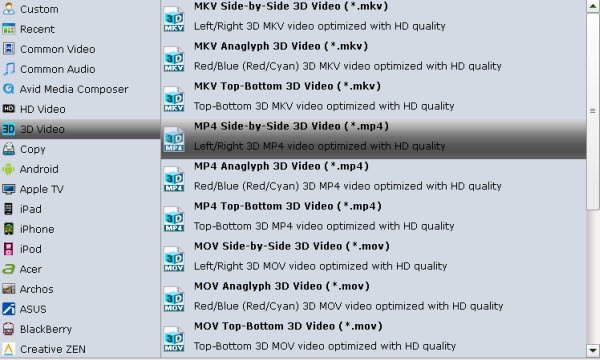
Step 3. Start ripping DVD to Google Cardboard
Hit the "Convert" button under "Preview" window to carry out the conversion process. Once the conversion is finished, you can click "Open" button to get the output files. Now you can stream converted video to Android devices or your iPhone and play with Google Cardboard.
More Articles:
How to Import and Watch DVD movies onto Oculus Rift DK2
Tutorial on enjoying 3D Blu-ray movies on iPhone/Android handset with Zeiss VR One
How to Watch 3D DVD with Merge VR Goggles?
No comments:
Post a Comment