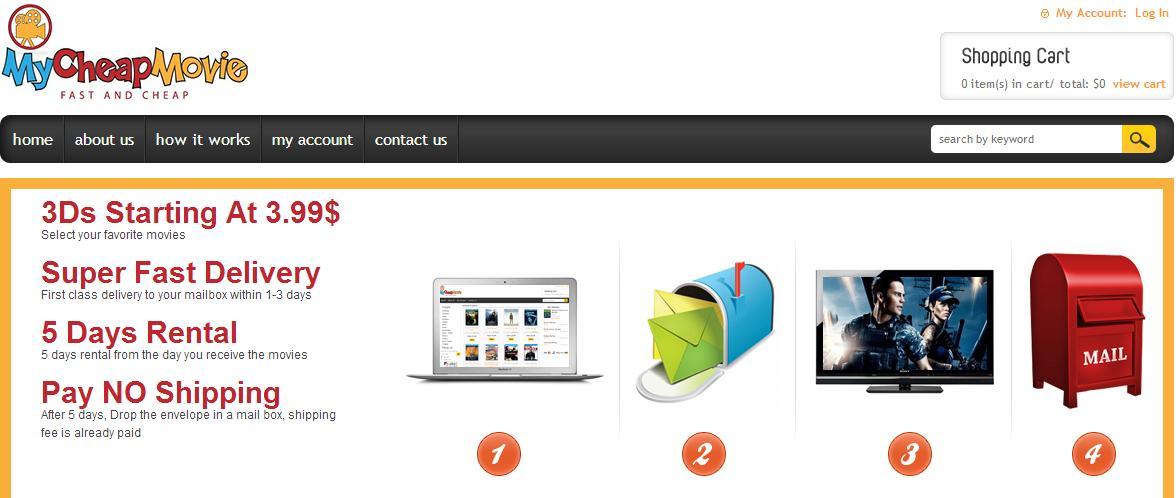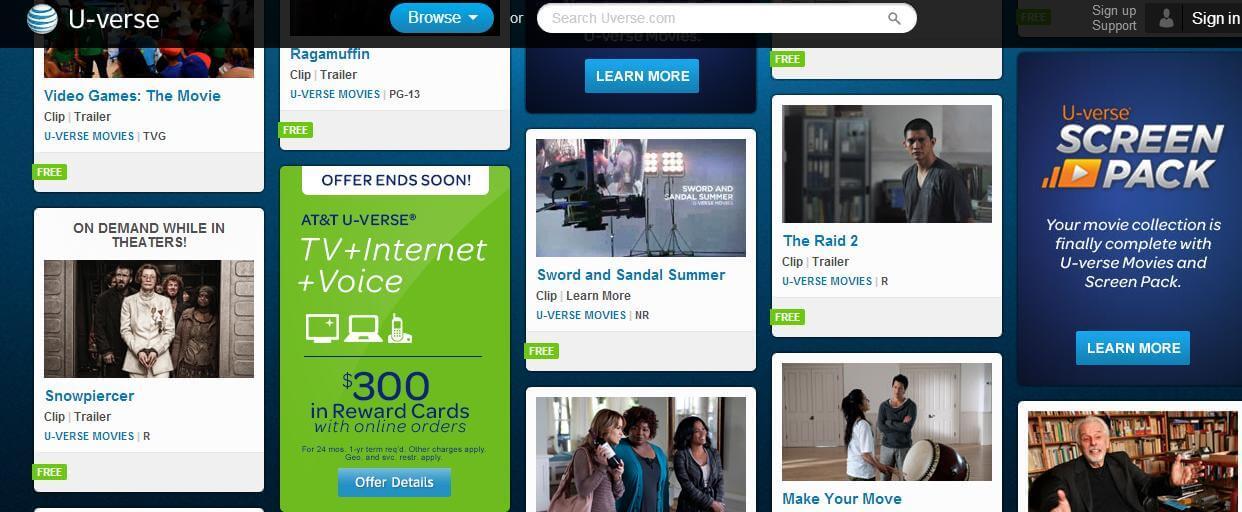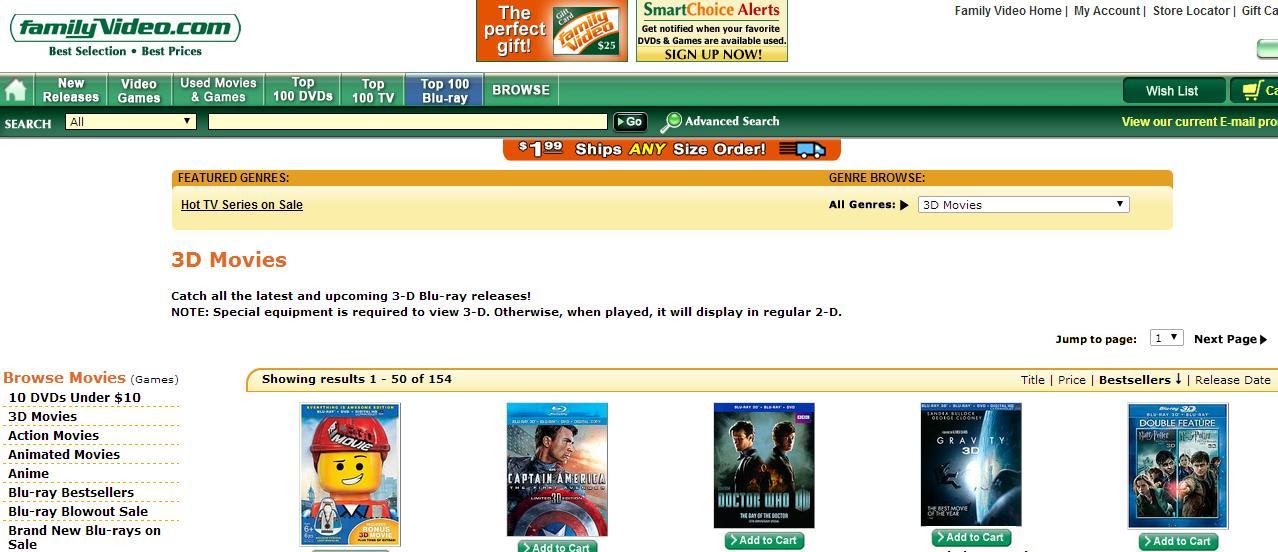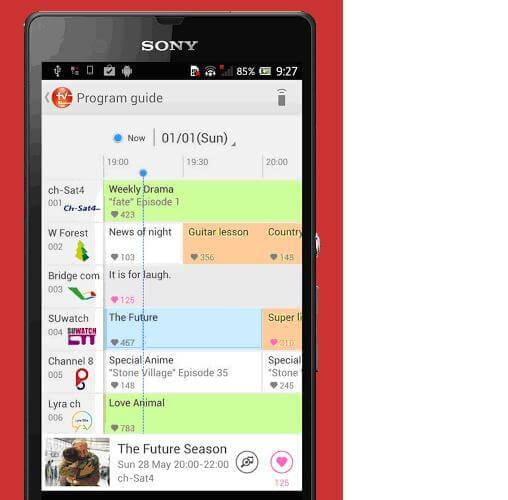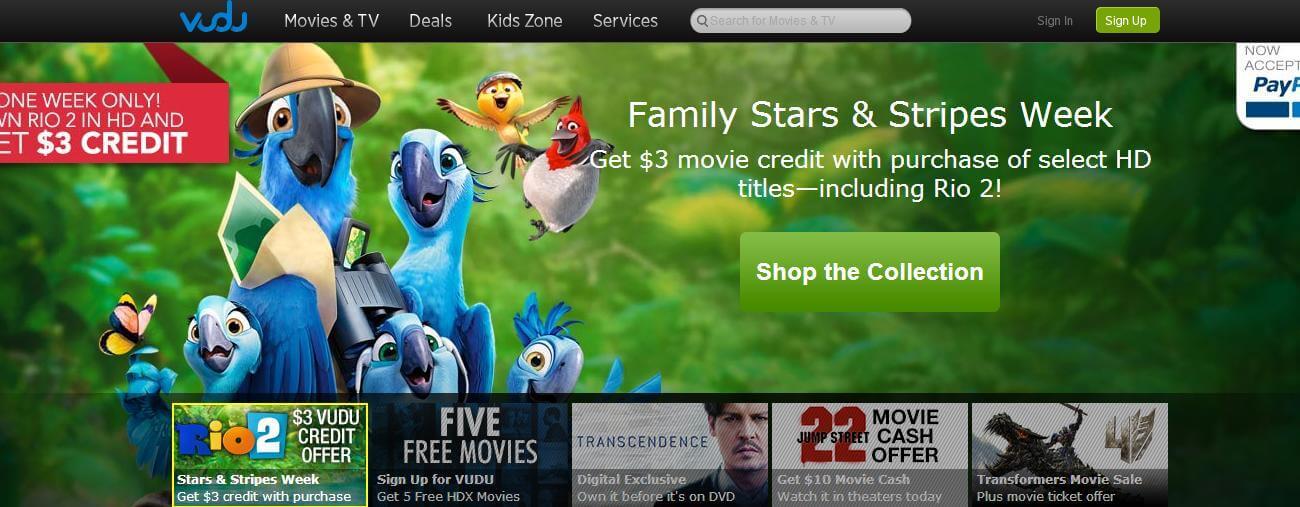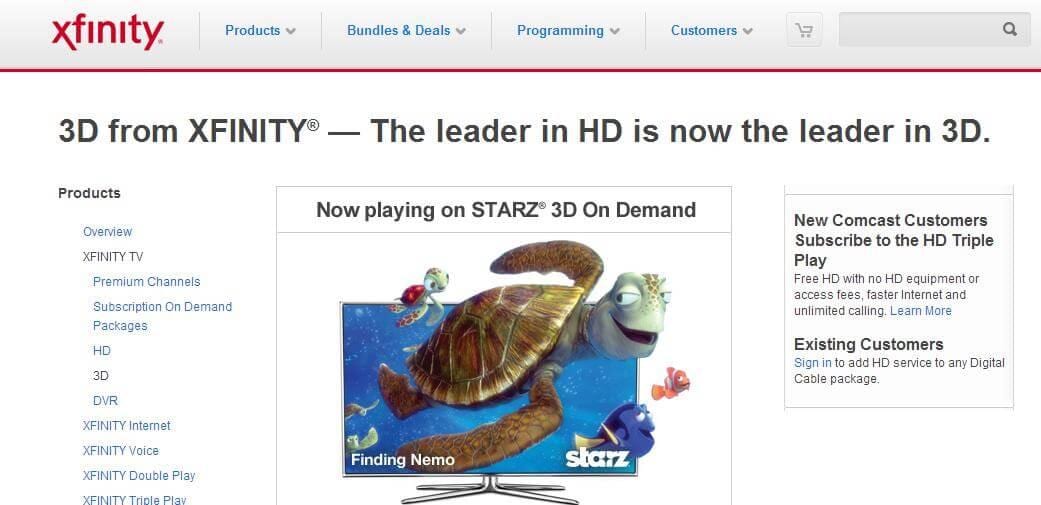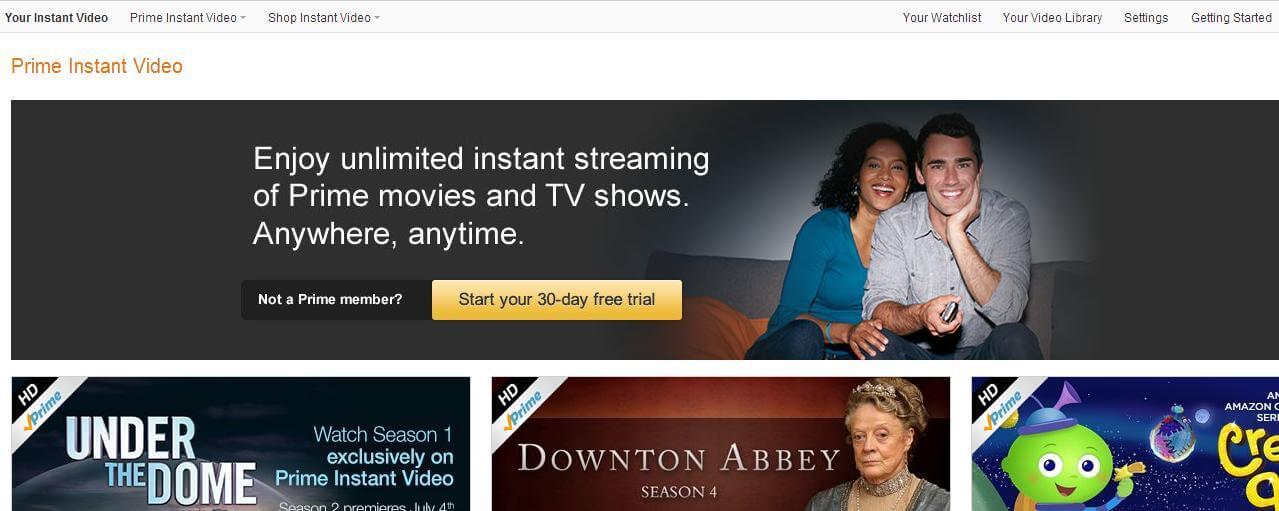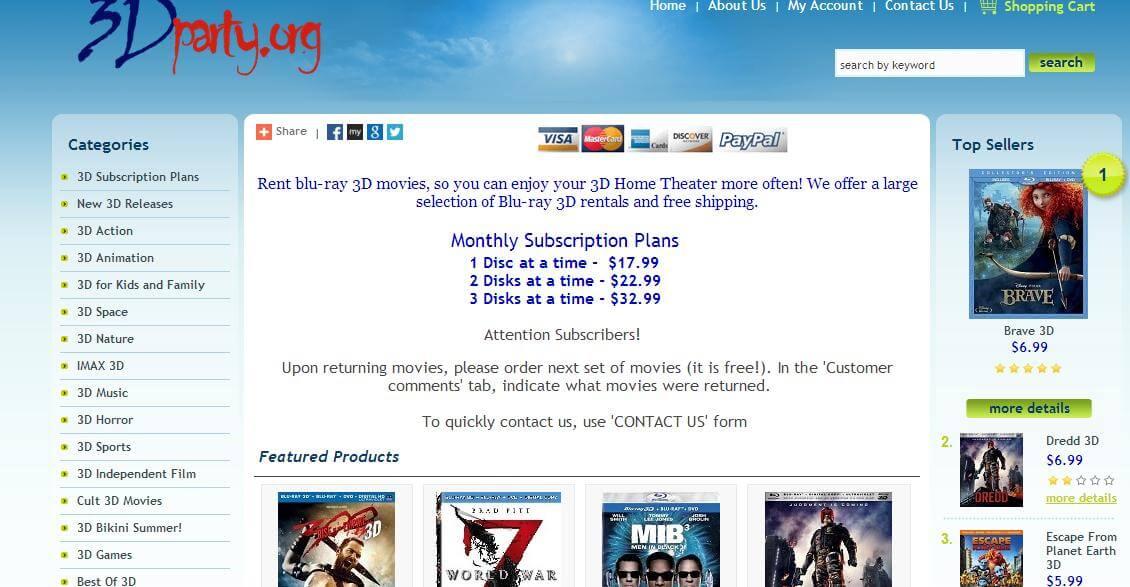Summary: This article lists top 10 websites for renting 3D movies online, and then offers some tips and tricks for playing these 3D medias on Gear VR, Oculus Rift DK2, Google Cardboard VR, Zeiss VR One, etc VR headsets.2016 is absolutely the year of Virtual Reality. Virtual Reality is an immersive experience in which your head movements are tracked in a three dimensional world, making it suited to games and even movies. With some incredible VR headsets available, you may wonder how to watch 3D movies on VR headsets like Gear VR, VR One, Rift DK2, Google Cardboard, etc.., so that you can experience 3D cinematic effect at home in comfort and ease. However, in reality, still many people have no idea of where to get that 3D movies, first of all, so I'll offer you several sharing websites allow you to rent movies online and then you'll also learn to watch these 3D videos on VR glasses.
Part One: Where to find 3D Movies?
1. My Cheap MovieDon’t let the title fool you, this site is rich with 3D content, mostly in the form of Blu-Ray movies. You can find movies in a number of categories, including documentary, action, drama, comedy, family-friendly, animation, horror and thriller, mystery, romance, science fiction and fantasy, and TV shows. All you have to do is select the titles you wish and load them to your account. The folks at My Cheap Movie will mail you your videos, which you will receive in 1-3 business days. Watch them as often as you wish in the next five days, then just mail them back in the postage paid envelope. Then, pick out the next ones you want to watch from the 3D videos online catalog.
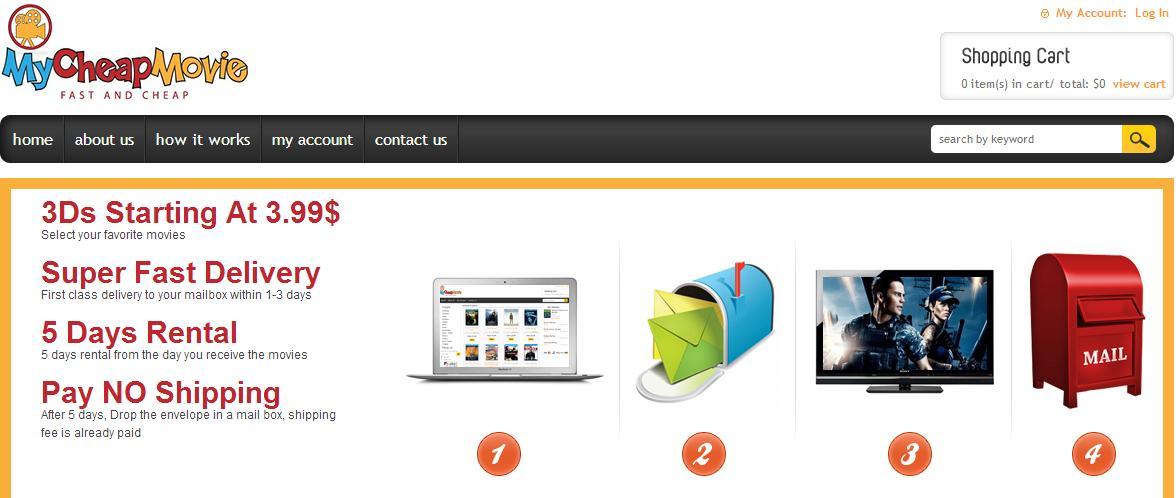 2. UVerse
2. UVerseThe first of our streaming on demand services is powered by AT & T. UVerse uses MPEG-4 coding and a high-tech box that receives the stream from UVerse via internet protocol, instead of cable like other services use. You can view video on demand or use it for regular television viewing. It is limited by market availability, but if you are able to find it, you get state of the art video functions and supreme video quality. Monthly subscription is required, and some promotional rates may require a long-term contract.
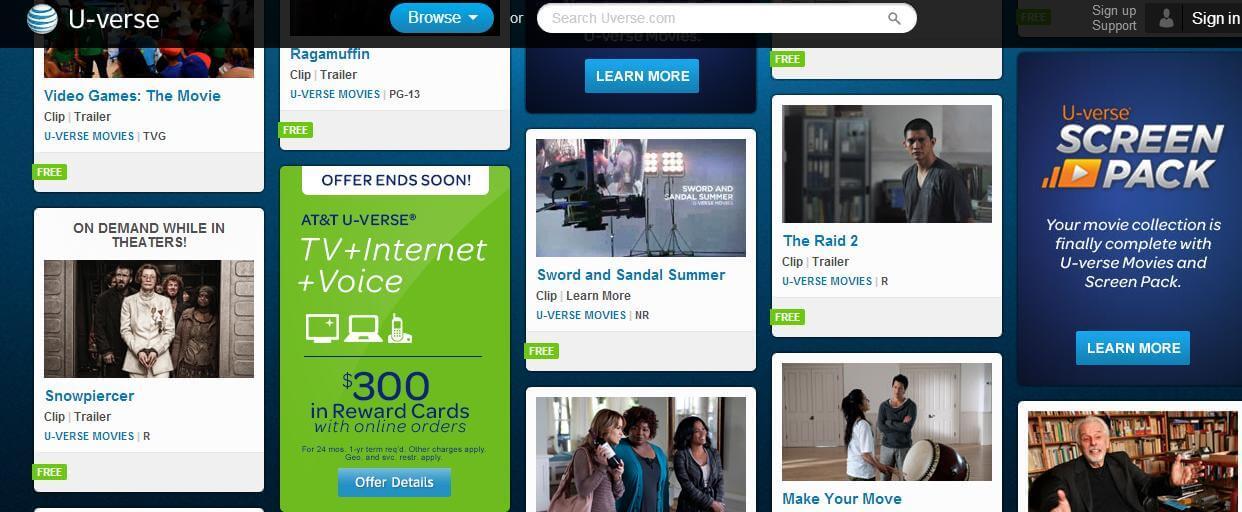 3. Family Video
3. Family VideoThis chain of video and game rental stores is available in 19 states and Canadian provinces. Membership is done in-store, and new members get half off their rentals for the first month. FV does not offer online sign-ups at this time. Each store maintains its own membership information. You can pick up the movie you want in-store and return it within the rental time, then just pick out another one.
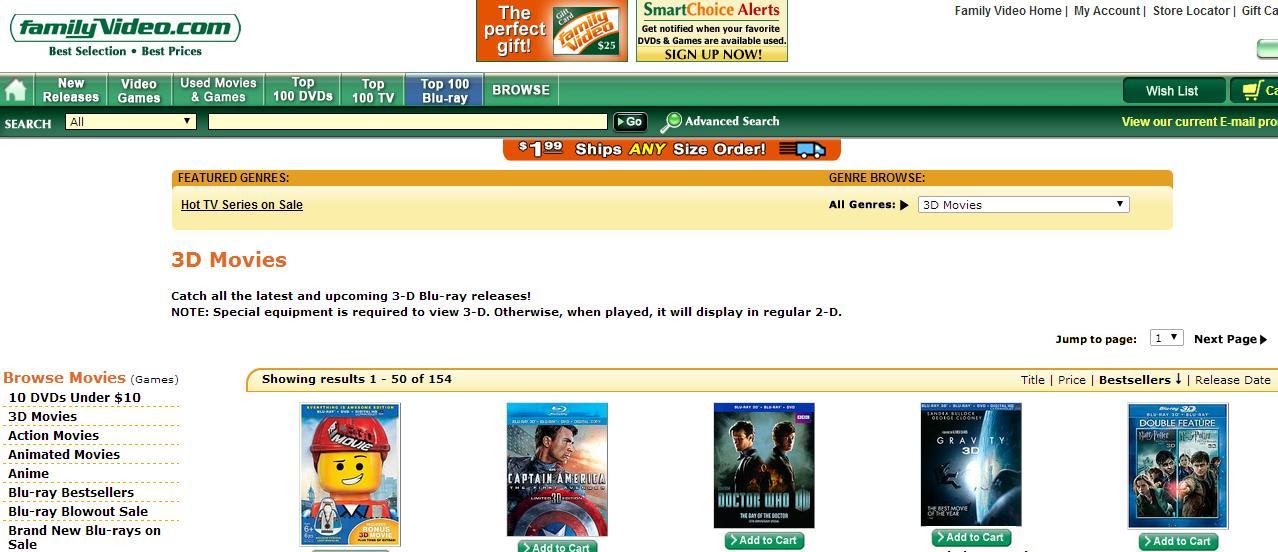 4. Netflix
4. NetflixFor some markets, the video rental giant offers 3D streaming videos. The number of markets is still pretty limited, but the service works on the Playstation 3 and on LG TVs, and it’s available in some international markets, too. The videos available right now are limited to nature and sports programming for the most part, but Netflix aims to add more providers as they can. In order to receive the stream, it takes a network capable of working on Netflix’s Open Connect network to deliver the 3D videos online directly to the consumer.
 5. Sony Entertainment Network
5. Sony Entertainment NetworkSony has their own 3D section on their entertainment network that streams movies directly to the PlayStation 3 via their Video Unlimited service. The system allows you to search the list and pick out the movie you want. There you can select movies like the Hobbit series, Oz, The Amazing SpiderMan, the Avengers, and Monsters, Inc., and have them streamed back to your PS3.
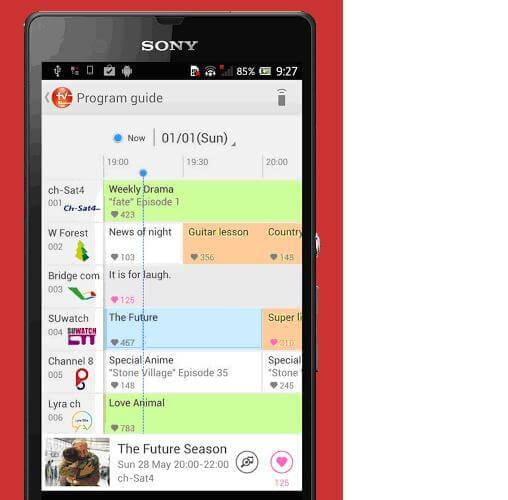 6. Vudu
6. VuduThis Walmart service allows you to rent 3D movies and TV shows easily. You can rent your selection for 24 hours with unlimited plays during that time. You must be able to connect to the internet and download your content. You can go through the house wifi, or you can use a different cable frequency than your TV does, called MoCA, to get your movies. Each movie has a different price, based on the picture quality (SD, HD, etc.) and if it is being rented or rented to own. Movies start at .99 each.
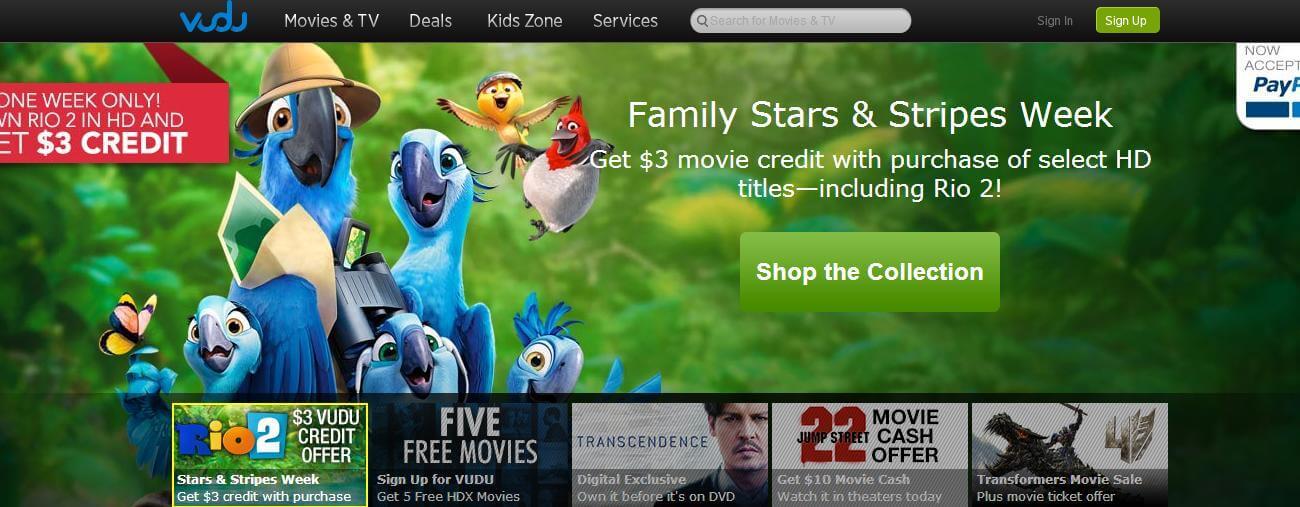 7. Comcast
7. ComcastThe cable internet and television giant now offers 3D on their on demand service, including HBO movies. Select markets might also have a 3D channel available with content available all the time, including movies, TV shows, and sports. This channel is found on the HD tiers. Movies include the LEGO Movie, Man of Steel, and Gravity. You do need to be a Comcast subscriber in order to take advantage of this service.
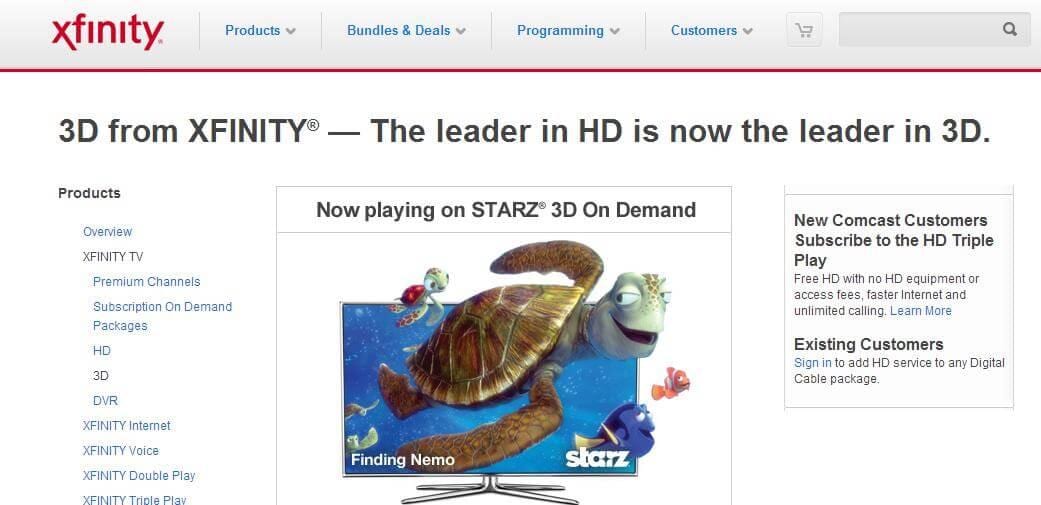 8. BluRay Rental
8. BluRay RentalThis online service lets you rent BluRay and 3D BluRay movies, and they have a suggestion box to recommend a movie you’d like to be able to rent from them. The service also offers customer comments so you can get reviews from peers. BluRay Rental tries to get new releases in stock the day they are released, so you can see them when they are still new. Register and get an account online, then just start searching for videos. The computer review site CNET says this is one of the best in terms of catalog on the internet to rent 3D movies from.
 9. Amazon
9. AmazonThe internet’s biggest store now offers 3D movies, both for sale and for streaming on the Prime instant video service. Many of their offerings are in the Blu-Ray format. Amazon also sells the players to be able to watch the videos on when you get them at home, making it a convenient one-stop shop. To rent movies on Prime, you will need to register on Amazon and pay the Prime registration cost. You can do 3D video streaming through a number of devices, but you will still need a 3D capable TV to see the 3D resolution. You’ll also be able to keep track of your films in the Amazon video library, so you can go back and find favorites easily.
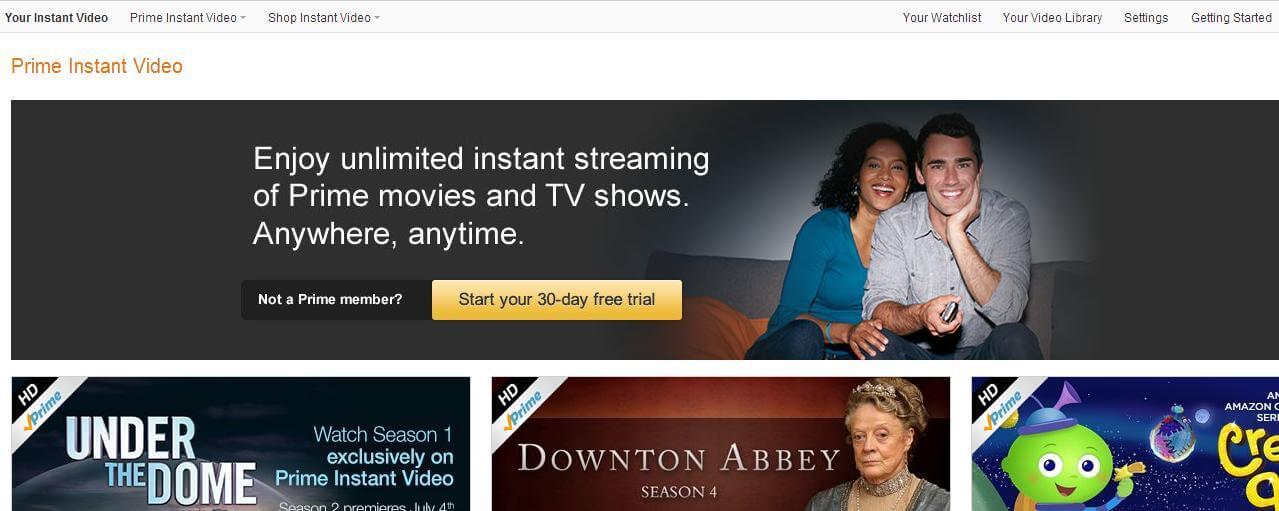 10. 3D Party
10. 3D PartyThis service is all about renting just 3D movies. You can choose from three different plans that you pay for by the month that let you keep one, two, or three discs at a given time. Shipping the DVDs both directions is free. You can also rent movies individually for about $5 - $8 and keep them for two weeks from the day they were shipped. Pick the movies you like from the catalog and they will ship out the next business day.
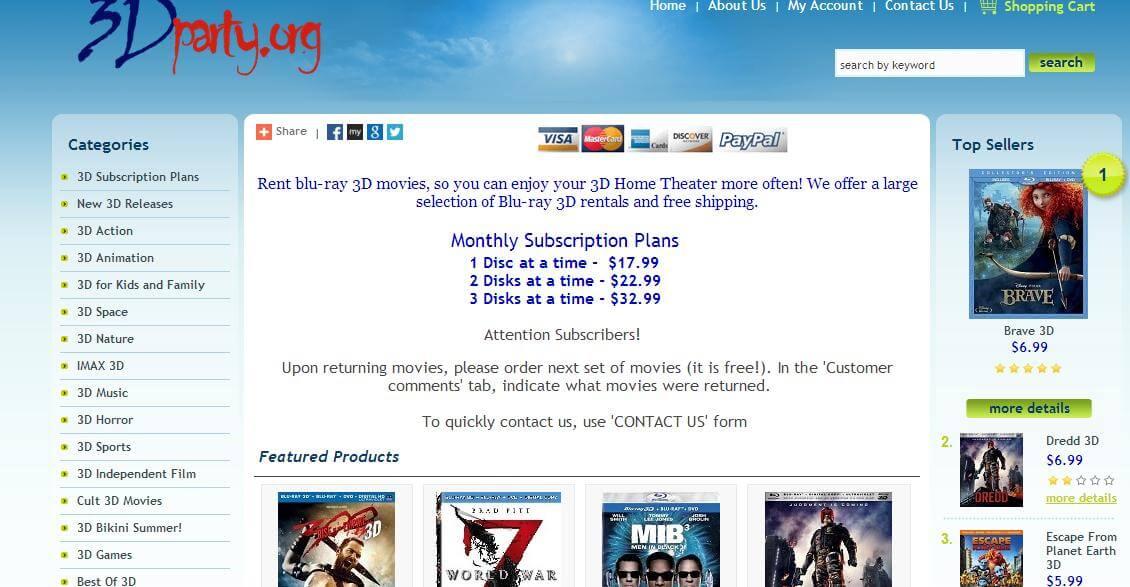 Part Two: How to watch 3D movies on Gear VR, Rift VR, VR One, Google Cardboard, etc VR headsets
Part Two: How to watch 3D movies on Gear VR, Rift VR, VR One, Google Cardboard, etc VR headsetsAlthough, it'll be awesome to watch 3D funny movies while lying on the soft coach coupled with a decent headset. But you know, all of them have strict requirements for the playable video format, such as: some MKV movie files(downloaded from Internet or some raw Blu-ray rips in MKV) in 2D or 3D SBS(Side-by-Side) work on VR headsets, but the audio has to be encoded in AAC or MP3 for stereo. AC3 audio and DTS Dolby don't seem to work. And 3D movies also have their file formats like 3D FLV, 3D WMV and 3D AVI which are not all supported by your 3D-capable devices (Samsung Gear VR, Google Cardboard, HTC Vive, Zeiss VR One, etc.). However, with the assistant of Brorsoft
3D Video Converter Ultimate, you can easily solve all the problems when enjoying 3D content from online 3D rent websites on your VR headset. Just download the trial version and see if you like it. Be ready to play all your favorite 3D movies on your desired 3D VR headsets when you want.


(Note: Click
here for OS X 10.5)
Using the professional 2D/3D Video Converter Ultimate (PC and Mac) program, you can:
* Re-encode any 2D/3D movies to VR Headsets compatible 3D formats and make them accepted by any VR Headsets
* Rip 2D/3D Blu-rays, standard DVDs to any type of 3D you want (Anaglyph, Top-Bottom, Side-by-Side) for 3D players
* Make compatible videos for all of your Android/iOS/Windows devices- iPad, iPhone, Sony, HTC, LG, Samsung, Asus, Microsoft products and others
* Deliver FAST conversion speed - up to 6 times faster than any other program with NVIDIA CUDA and AMD APP acceleration technology support
* Support batch video conversion
More articles:
Tutorial on enjoying 3D Blu-ray movies on iPhone/Android handset with Zeiss VR OneHow to Watch 3D YouTube movies on Samsung Gear VRHow to Watch 3D DVD with Merge VR Goggles?